You’re setting your site up to use Subscribe with Google and you’ve come to the part where you need to select between a subscription model or a contribution model.
Which to choose?
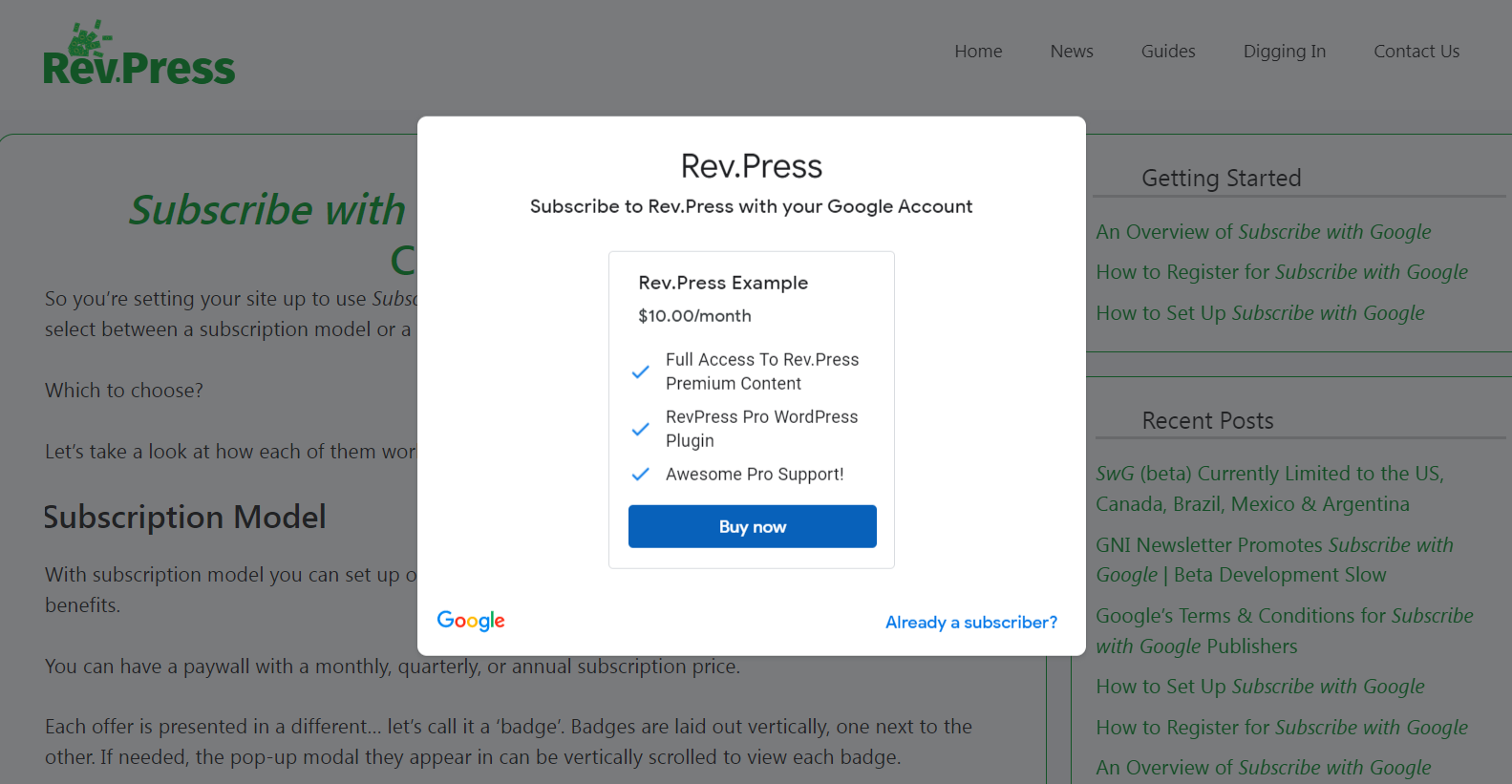
Let’s take a look at how each of them works.
Subscription Model
With the subscription model you can set up one or multiple plans with different price points and benefits.
You can have plans with a monthly, quarterly, or annual subscription prices.
You can allow a limited number of free views with no conditions, or request that the reader register their email address with you for free views or a limited number of free views.
Each time an unsubscribed or unregistered reader lands on a paywalled page, they will see the subscription prompt.
The image above is what it looks like if you offer one plan.
If you have multiple plans, they will be displayed side by side and look like this:
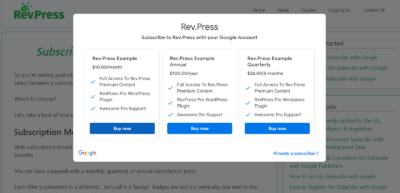
Contribution Model
With the contribution model, you can request that your readers contribute to your site.
You can set up options such as a one time contribution, or monthly, quarterly, or annual contributions.
You have the option of making the contributions totally voluntary, where users can dismiss the contribution prompt to read your content. Or, you can set up a paywall and require a contribution to view content.
If you are asking for voluntary contributions, your readers will see the contribution prompt on their first visit. But to lessen the annoyance factor, they won’t see it on every page they visit. You will have the option to set how frequently they see it. Low (once every 5 to 7 views), Medium (once every 2 to 5 views) or High (once every 1 to 3 views).
If your content is paywalled (the reader is required to contribute to view it), they will see the prompt and be blocked from viewing the page unless they contribute.
The contribution prompt looks like this:
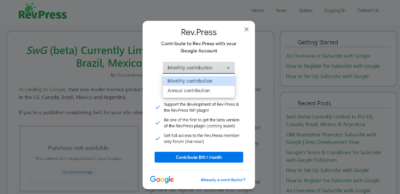
If you provide multiple options, such as monthly, quarterly, or annual contribution plans, they will be presented in a drop down menu.
If you provide different contribution levels for the same timeframe (example: monthly), they will be presented side by side under the dropdown menu:
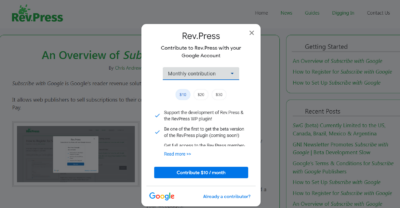
Things to Know
As you set up your plans, there’s a couple of things I want to give you a heads up on:
Product ID
If you set up a paywall, you will be asked to create or select (if you’ve already created one) a product ID.
Your “product” is the articles that you are providing access to in your plan.
So, for example, if you are setting up monthly, quarterly and annual plans that give a reader access to the same articles no matter which plan they select, you use the same product ID for each plan.
If you are offering two plans, one ‘basic’ and another ‘advanced’ that includes additional articles, you would include the product ID for your basic plan on your basic plan, and the product IDs for your basic and your advanced plan on the advanced plan. You can include more than one product ID on a plan.
Free Views
This is an optional setting under the ‘conversion’ tab that allows you to provide a limited number of free views to your readers.
If you allow a specific number of free views, readers will see a prompt with a message you can customize and the number of remaining articles they can view for free.
The prompt will include a button for subscription information and is dismissible (an X in the upper right hand corner) until they reach the limit you set on free articles. Once they reach the maximum number of views the subscription prompt will be displayed.
Unfortunately, the limited number of free views can only be set for 7 days at most.
So, for example, you can allow a set number of free views per 7 day period. You can’t set a number of views per month.
The 7 day limit is due to Apple’s Intelligent Tracking Prevention (ITP) policies in Safari browsers.
Free Articles For Registered Users or Newsletter Signups
This is an optional setting under the ‘conversions’ tab that allows you to give readers that register their Google accounts with you a limited number of free views.
If you are using the Subscription model, this will be termed “Registration.” If you are using the Contribution model, it will be termed “Newsletter Signups.” Basically they do the same thing though.
Using either of these will allow you to sign up users for a newsletter or register their accounts with you in exchange for giving them limited access to your articles. Their email addresses will be available to you in the Publisher Center.
Your Choice is Not Set in Stone
You can change your plans without disrupting your current subscribers.
It’s simply a matter of ‘archiving’ your old plan in your Publisher Center, and making a new plan live.
Archived plans will no longer be available to new subscribers, but subscribers that have signed up for the archived plan will remain on the plan. New subscribers will only be able to sign up for the new plan.
The important thing to remember is that you need to use the same Product ID on the new plan if you want subscribers on both the archived plan and the new plan to be able to access the same content.
It’s normal to go through and experiment by making a number of different plans, trying them on your site and archiving them if you want to make changes.
I would suggest making a test page on your site and only displaying the prompt on that page while you work out exactly what you want, so you don’t have any readers subscribe. then rolling it out sitewide only after you get everything set up just the way you want.