You subscribed to a website using Subscribe with Google (SwG) and want to cancel or request a refund.
Or you’re a publisher that needs to cancel a subscription or provide a refund.
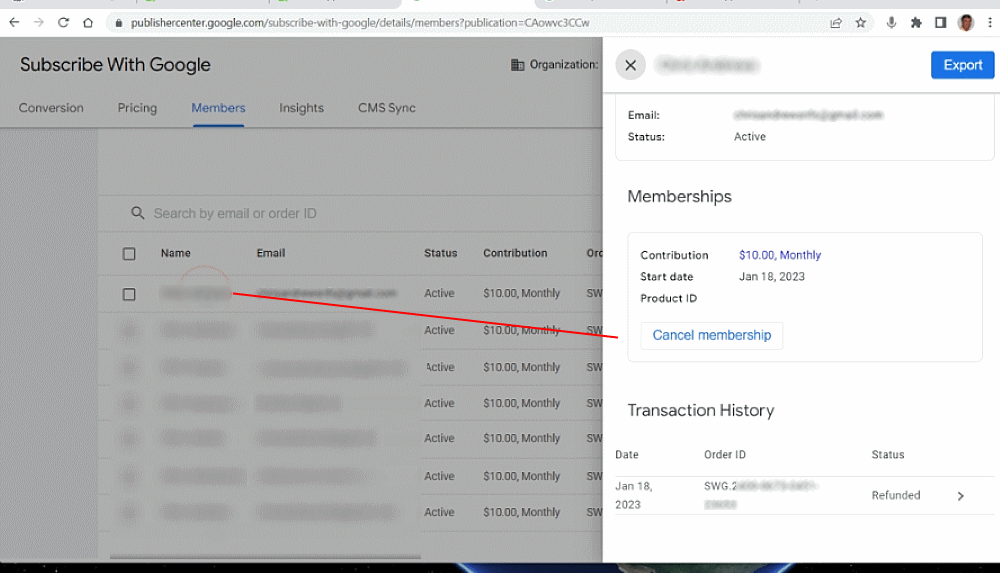
How do you go about it?
Let’s start from the subscriber perspective.
Subscriber: I Need to Cancel my SwG Subscription
The simplest and most reliable way to cancel your subscription is to do it yourself through your Google Pay account.
Go to: https://pay.google.com/gp/w/home/subscriptionsandservices .
Locate the subscription for the website you would like to cancel.
Click ‘Manage’.
Under the ‘Subscription Status’ section, click ‘Cancel Subscription’.
Another way to cancel your subscription is by contacting the site you subscribed to. The publisher can cancel the subscription for you.
After canceling, you will be able to access the site’s paywalled content for the remainder of the time that has been paid for.
Subscriber: I Want a Refund on my SwG Subscription
The preferred way to request a refund on a Subscribe with Google subscription is to contact the publisher of the site. They can issue refunds through their Publisher Center admin.
If you are having trouble reaching the publisher, you can also contact Google directly. They can issue refunds if certain requirements are met.
Now let’s look at cancellations, refunds, and terminations from the publisher perspective.
Publisher: I Need to Cancel a Subscriber’s SwG Subscription
Log into your Publisher Center and select the organization, the site, and then the Reader Revenue Manager for that site.
Click on the ‘Members’ tab.
Click on the subscriber’s name. Note – the subscriber’s name won’t look like a clickable link. Your curser won’t change to the pointer finger icon like it does with normal links. That stumped me the first time I tried to figure out how to access the member settings. It’s not obvious, but it is clickable.
Once clicked on, a pop up window will appear with the option to cancel the subscription. Note – cancelling the subscription does not automatically refund their previous payment. If you intend to issue a refund, you will need to do that separately.
Publisher: I Need to Refund a Subscriber’s SwG Payment
Access the member settings as explained above.
Under ‘Transaction History’, select the payment you wish to refund.
Select ‘Refund’.
Important note: Issuing a refund does not cancel a subscription.
If you intend to cancel the subscription and immediately terminate the subscriber from accessing paywalled content, you need to select the ‘also terminate membership’ checkbox before hitting that refund button.
Publisher: I Need to Terminate a Subscriber’s SwG Subscription
If you need to immediately terminate a subscriber’s access to paywalled content on your site, you will need to also issue a refund.
Follow the steps in the previous section and select the ‘also terminate membership’ checkbox and then click on the ‘refund’ button.